Widget Setup
There are 2 ways of displaying the consumer facing widget. As a URL that you link to or as an embedded Iframe on your website.
Simple URL
The simplest way to integrate the Returns widget is by using a direct URL. In the backoffice dashboard on the top you will find the generated link for your shop.
https://returns-portal.ingrid.com/

You can easily add a link to this URL on your shop's homepage.
It's also common to provide the URL in your emails to your customers.
You can add the following query parameters to the URL:
email- Pre-fill the customer's email addressorder- Pre-fill the order numberlanguage- Set the initial language for the app (e.g.,en,sv,de)
When setting both email and order the widget skips the login part.
Example:
https://returns.ingrid.com/myshop/?email=some@email.com&order=123&language=en
Iframe Integration
For a more seamless experience, you can embed the Returns widget directly into your website using an Iframe.
In the returns backoffice you get full documentation with fully working examples of your shop. You can simply download the All features setup example.
https://returns-portal.ingrid.com/settings/app-design?app-design-preview=IFRAME
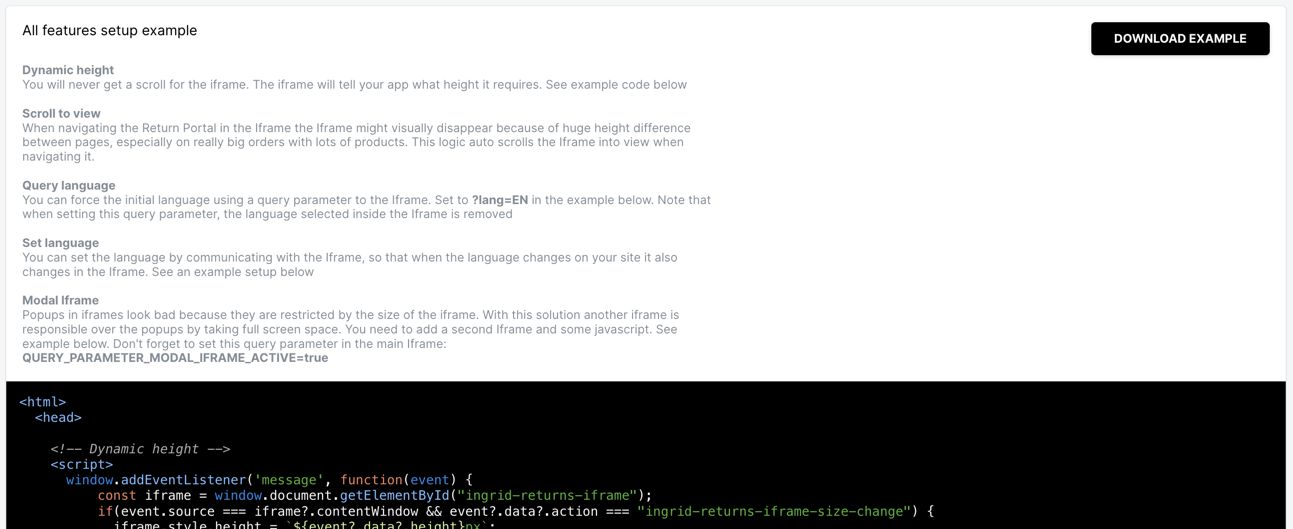
Styling and Customization
You can customize the appearance of the Returns app to match your brand through the Returns backoffice:
https://returns-portal.ingrid.com/settings/app-design
These customizations will apply to both the Simple Widget URL and Iframe integrations.